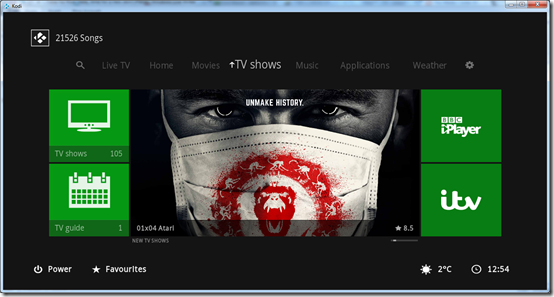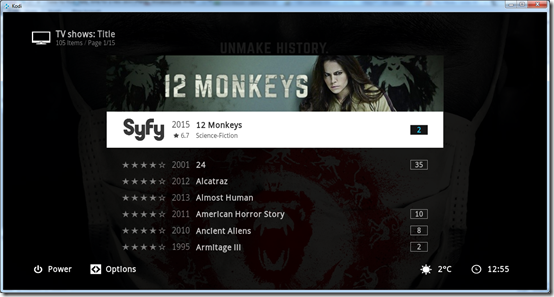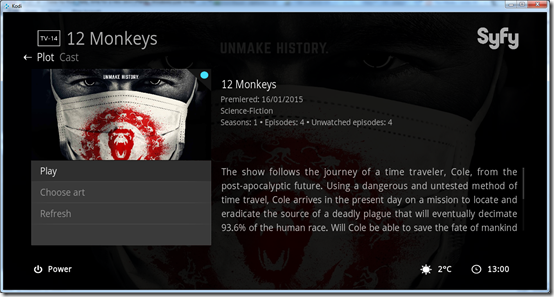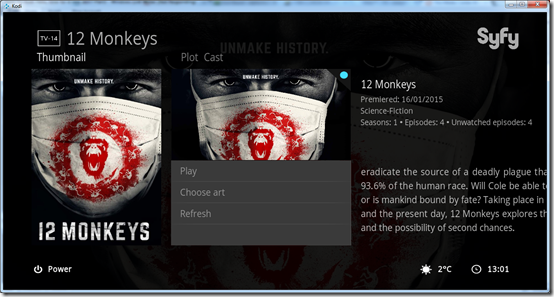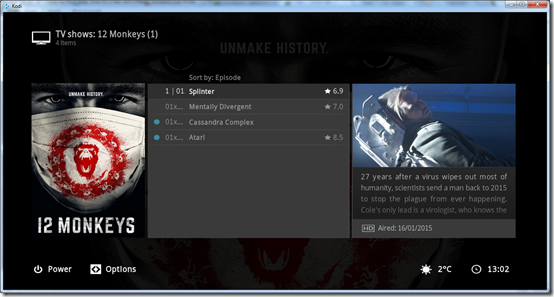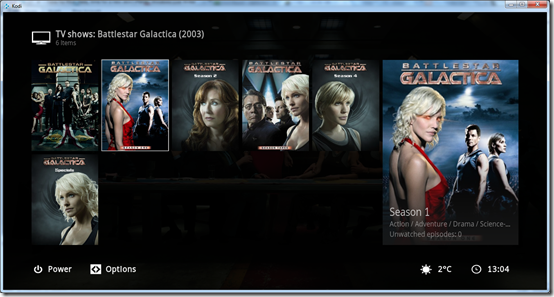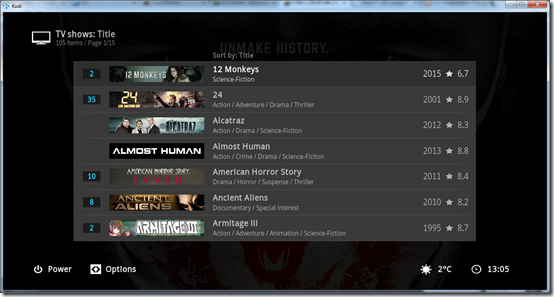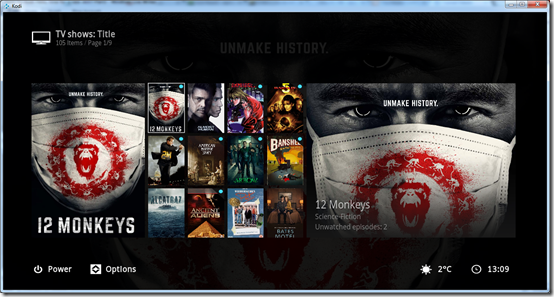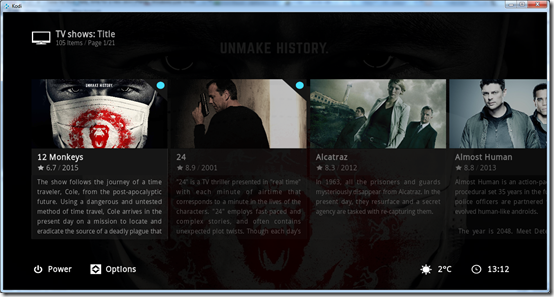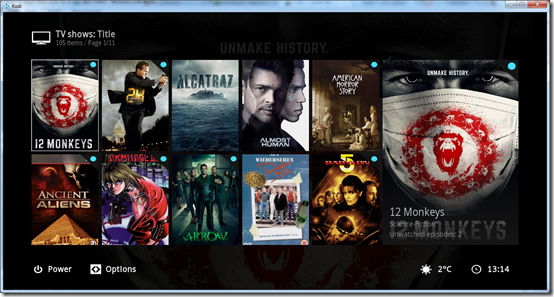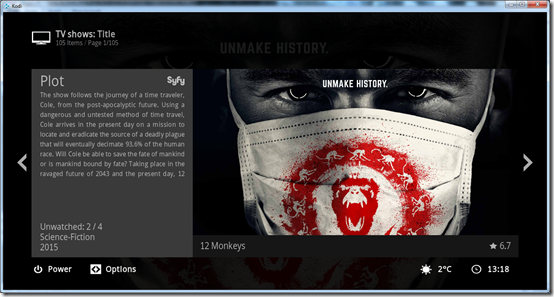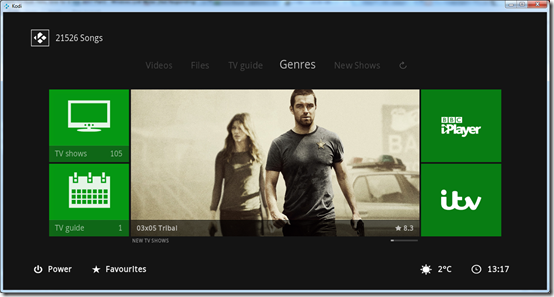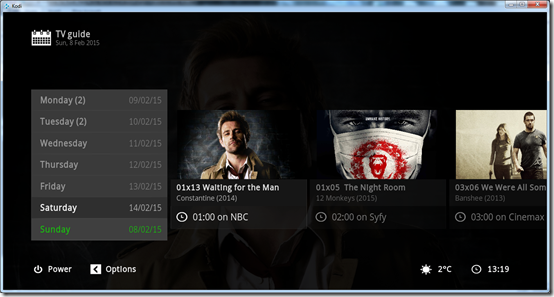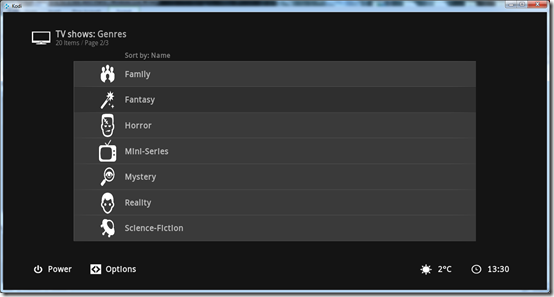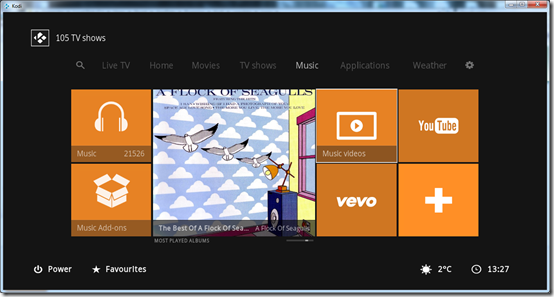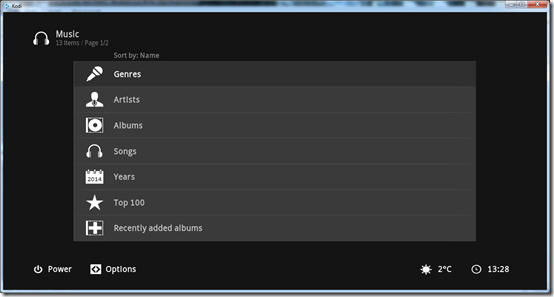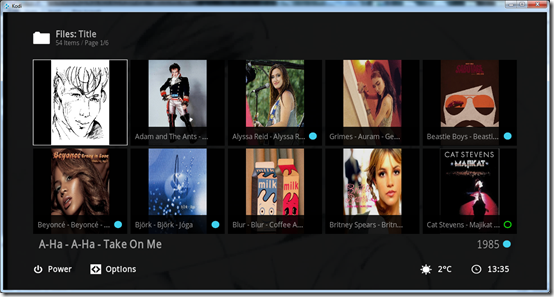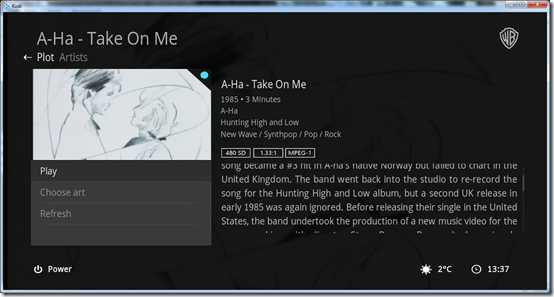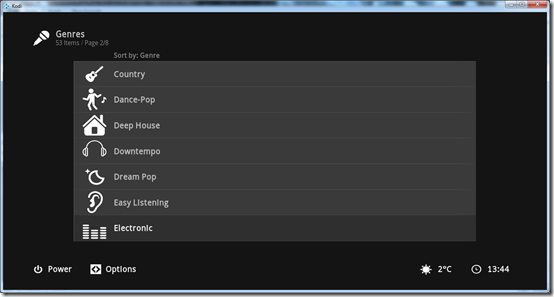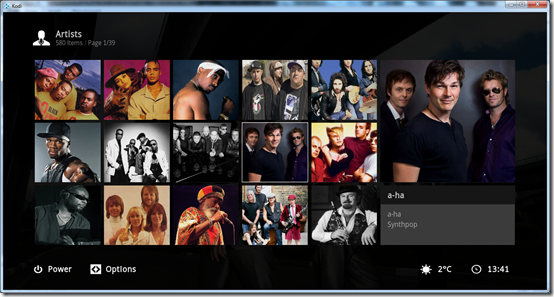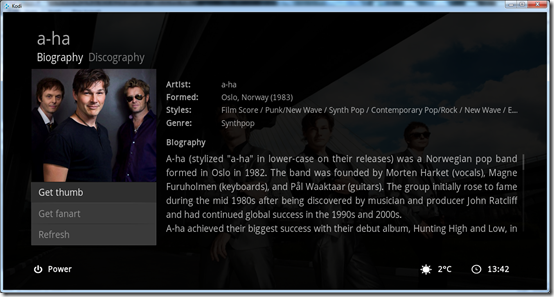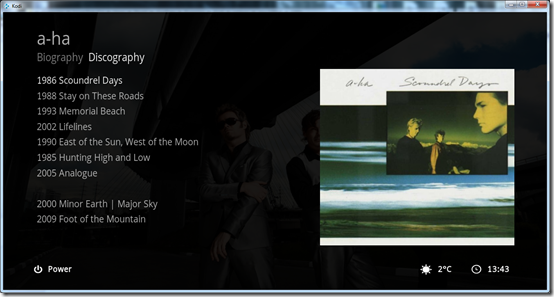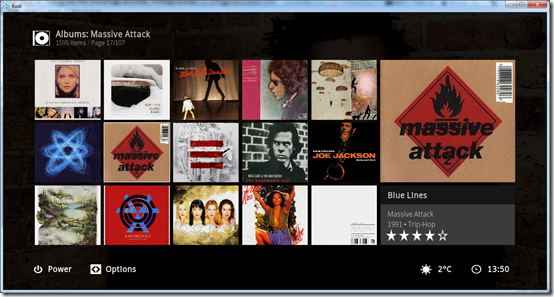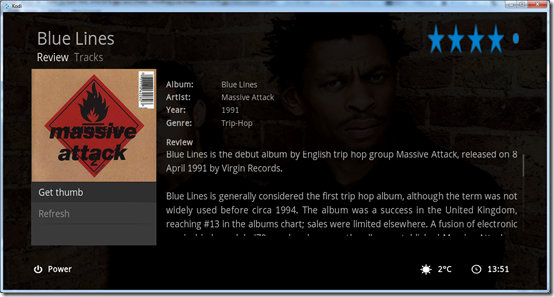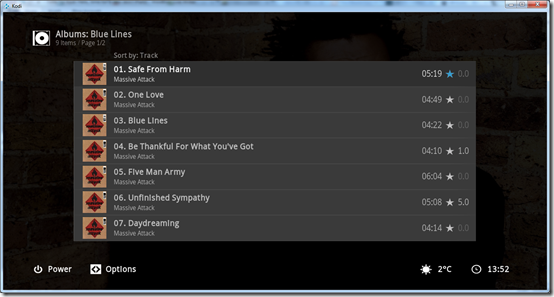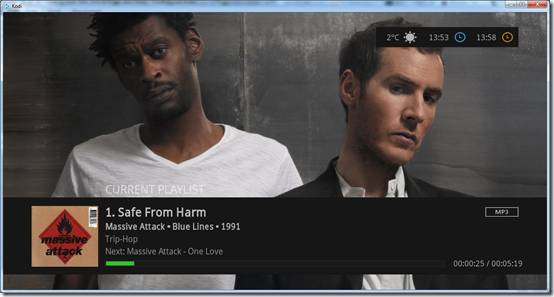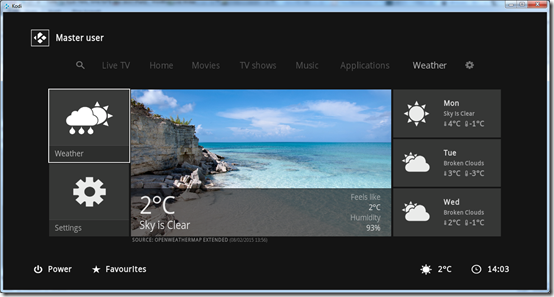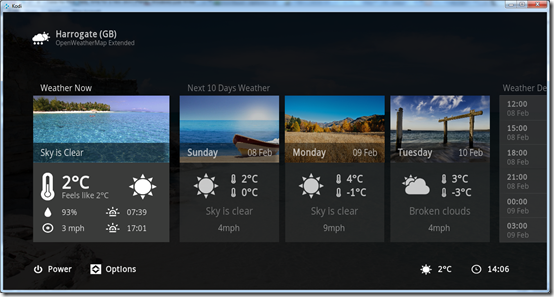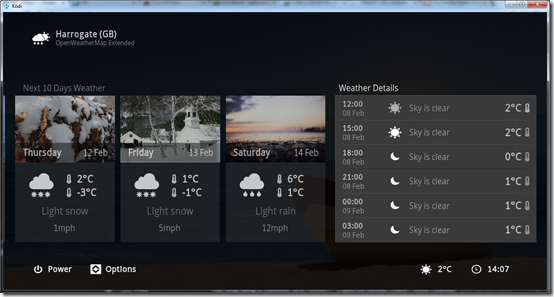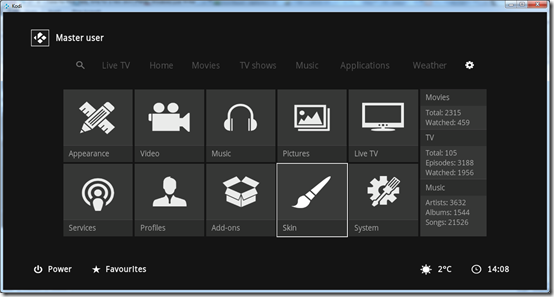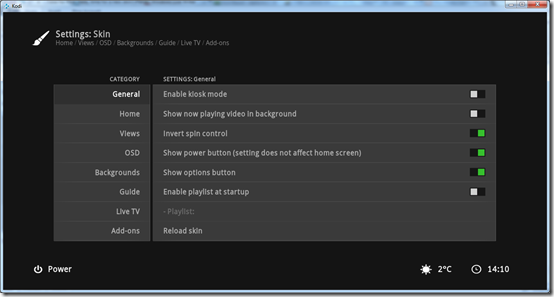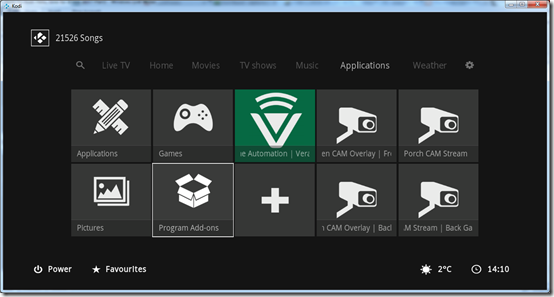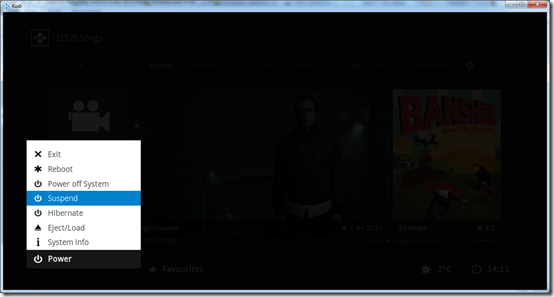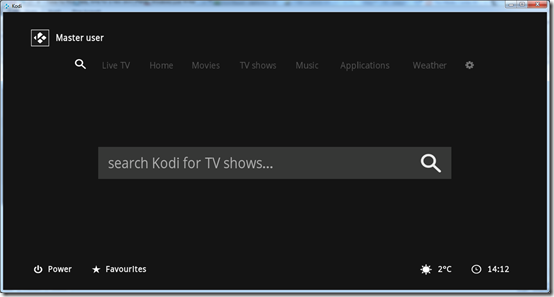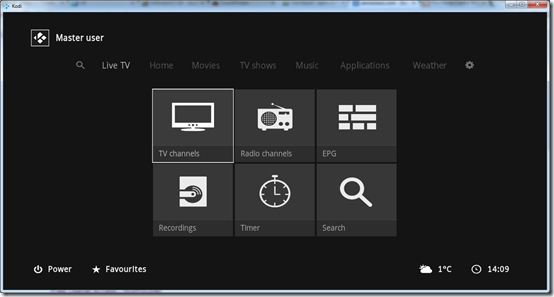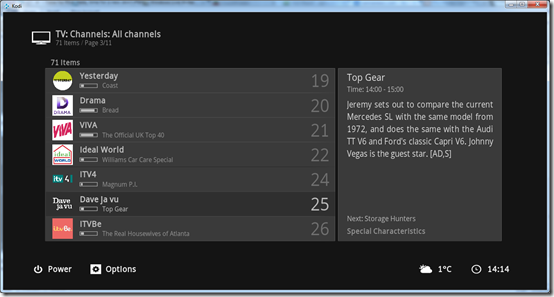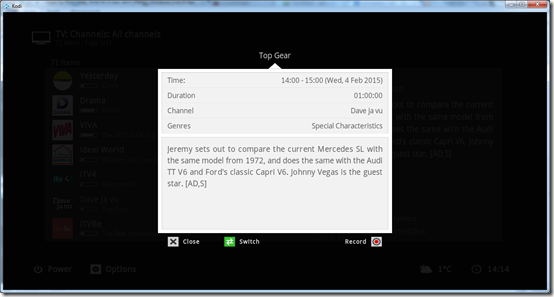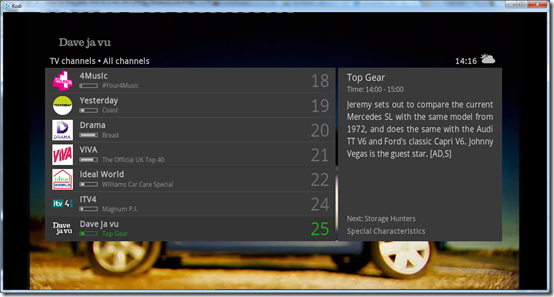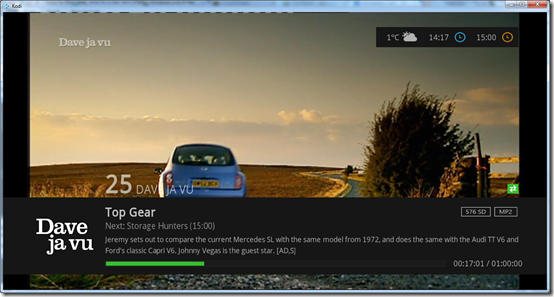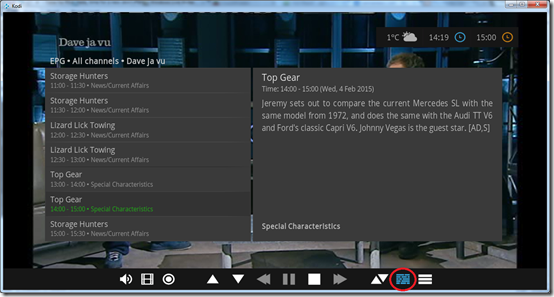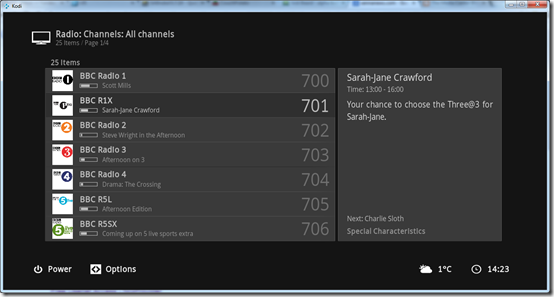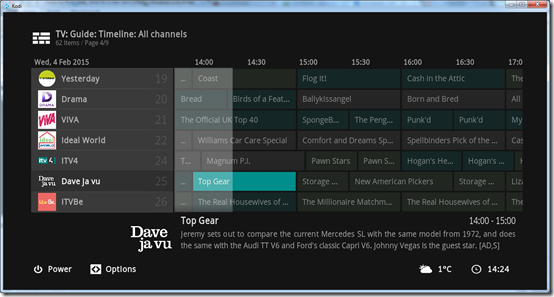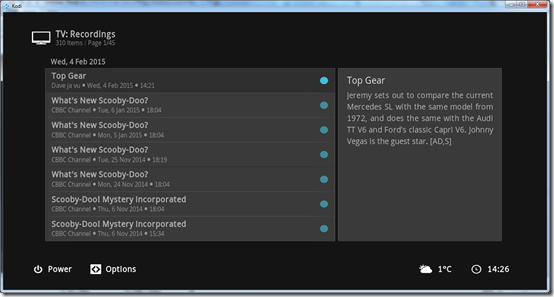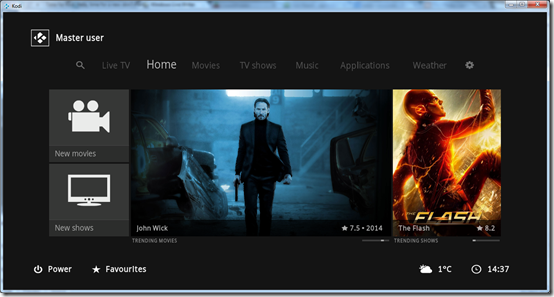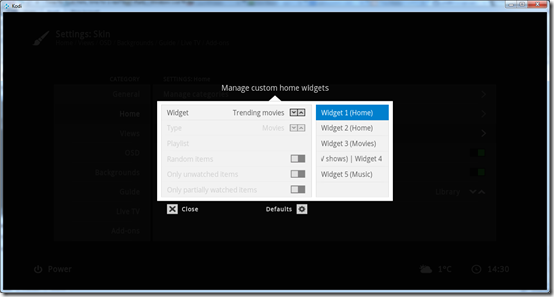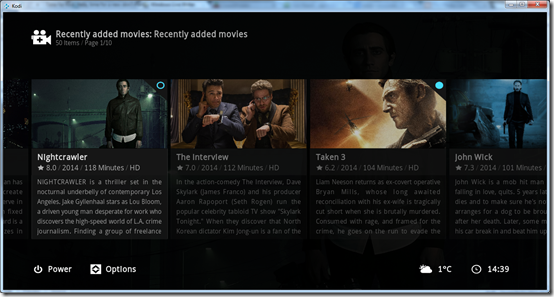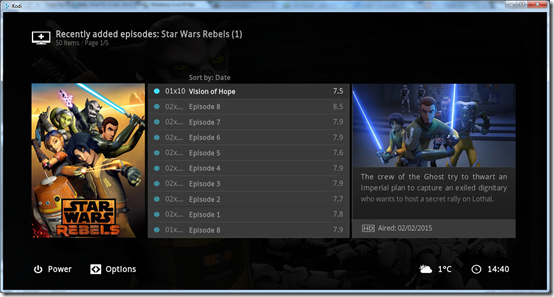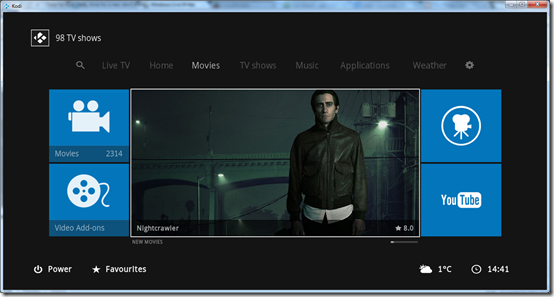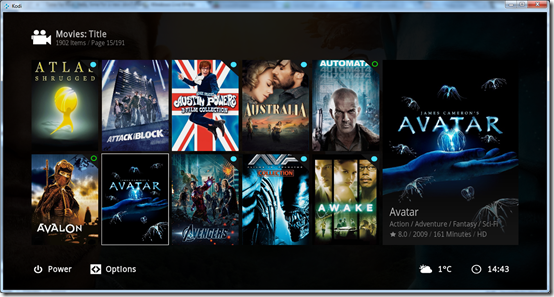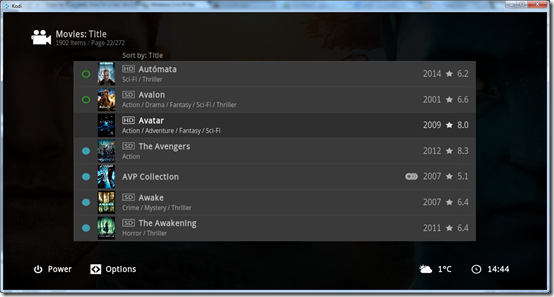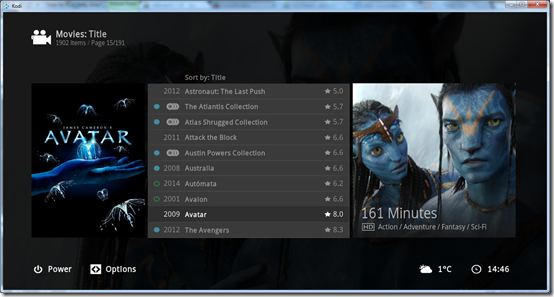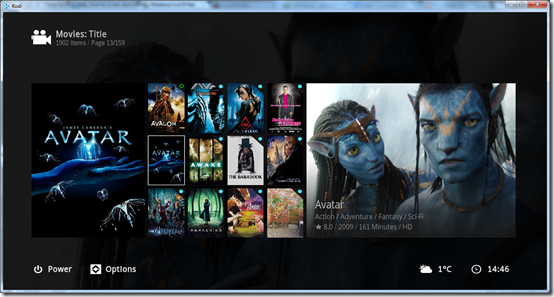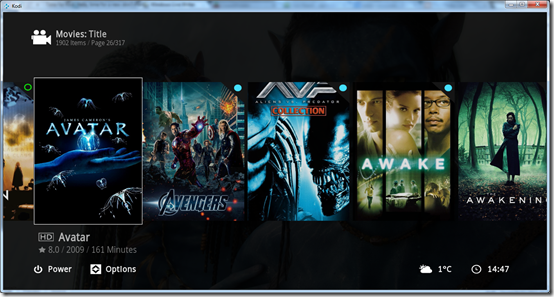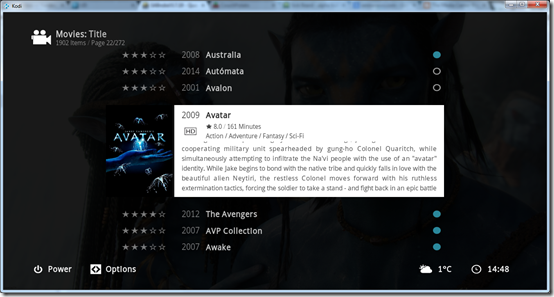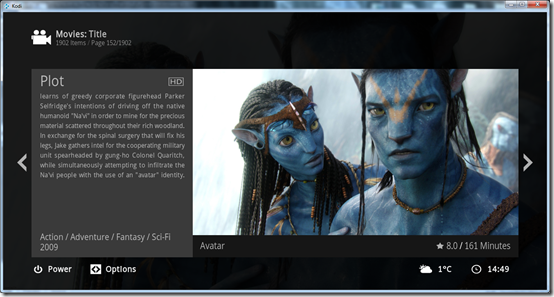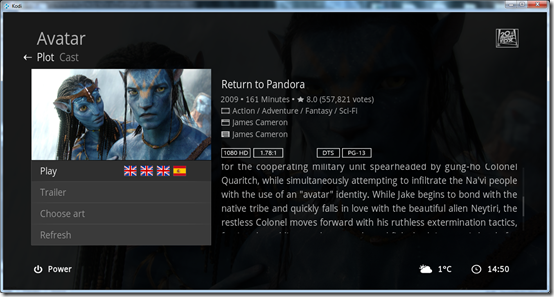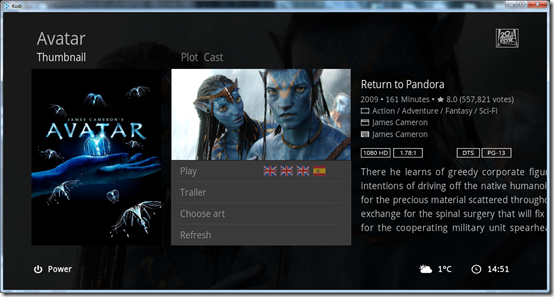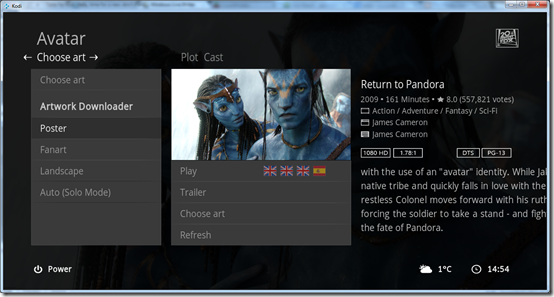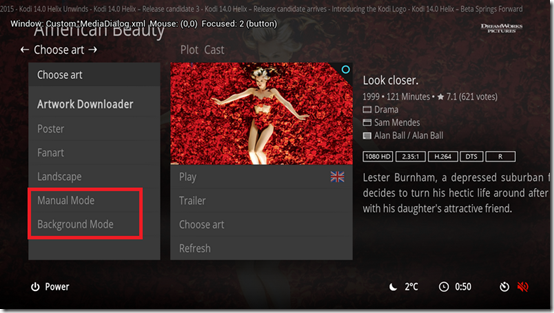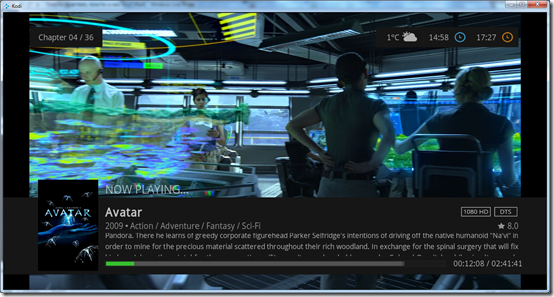In part three we will be looking at the TV Shows library, weather area and some of the other areas of the 1080XF skin.
TV Shows main menu
TV Shows library – Banner View
TV Show Information Page
TV Show with only one season, episodes in the Info List view
TV Show with multiple seasons in Thumbnail view
TV Shows Library – List view
The default list view also shows banner images which is quite nice.
TV Shows Library – Info List view
TV Show Library – Panel view
The titles in the panel view scroll left –> right rather than up / down.
TV Show Library – Landscape view
TV Show Library – Poster view
TV Show Library – Thumbnail view
Titles in the thumbnail view scroll up / down.
TV Show Library – Fanart view
TV Shows – Sub-menu (customised).
TV Guide is driven by the TV Show Next Aired Kodi add-on and displays currently airing episodes based on the TV Shows that are in your library. Pretty useful for seeing when new episodes for your favourite shows will be airing.
TV Show Library – Genres
Music main menu
By default the panel widget in the middle shows Featured Albums I believe, I changed mine to display new Albums instead. I also added three custom tiles for Music Videos / Youtube / Vevo.
The default “Music” tile takes you to this area, where you can then select Music Genres / Artists / Albums etc.
Music Videos (Concerts) - Titles
By default there didn’t appear to be an easy way to get to this area of the UI so I added a custom tile on the Music main menu to point to it using a favourite.
There are only two basic views you can use for Music Videos which is disappointing, these are List and Thumbnail as you can see in the screen shot below.
Music Video – Information Page
Music menu sub-menu (Customised)
I customised the sub-menu and added “Recently Played” and “Recently Added” rather than “Songs” and “Years”.
Music Library – Genres
I had to manually download the missing genre icons to cover all the genres in my music library. I used this website here as the icons there match the icons the skin is using. I also had to find some missing TV Show genre icons as well.
Music Library – Artists
I’ve got the Artists in Thumbnail view here.
Artist Information Page (Biography)
Artist Information Page (Discography)
This is very nice to be able to see the music artists full discography.
Music Library – Albums
With a large music library the only sensible choice for the view is the Thumbnail view
Album Information Page
Album Tracks – List view
Music Playback – Fullscreen mode
In the skin settings I am using the Artist SlideShow add-on for the music playback full screen mode. You can’t unfortunately also have the music visualization showing as well, when using the Artist SlideShow add-on option which is a real shame.
Music Playback - OSD Menu
On the menu you can select: Playlist / Shuffle /Repeat / Transport Controls / Lyrics Options. Not sure what the three icons on the right hand side are for? as they are greyed out.
Weather main menu
The weather is driven by the OpenWeatherMap Extended add-on I had to install this add-on from the Kodi repo and add my location in to its settings.
I also had to download a massive weather image pack from bit-torrent instructions for this and how to enable it can be seen on the first post of this thread here. Once setup if its raining you see images with rain, if its sunny you see images that are sunny etc.
In the middle section you can scroll through the 10 days of weather forecast. The weather area in this skin looks really nice and is well laid out.
Other areas of the skin
Settings
In here you can access the Kodi and Skin settings etc.
Skin Settings
Applications menu – in this area you have six custom tiles, I have populated mine mainly with shortcuts to my IP security cameras as you can see.
We also have the default tiles of Applications / Games / Pictures / Program Add-ons.
Power Menu
Search main menu
Summary
The 1080XF Skin is certainly a very nice modern clean looking skin. After using Aeon MQ5 for so long, I thought I’d really miss all of its functionality and customization options, but so far after using this skin for a week or so on all of our newly updated Kodi HTPC’s around the house, I am really liking 1080XF. Sure I would like to see more in-built customization features in the skin settings like the ability to change the sub-menus more easily without having to edit XML files but the customization options which are present, like adding the custom tiles to the home menus is simple and easy to do.
The choice of library views is nice and there are some beautiful ones, I’ve had some issues with Video add-ons however like ITV Player and Disclose.tv not keeping the global view I’d like them to have and they are defaulting back to List view each time, not sure if this is a Kodi or skin issue? Also I’d like to see some more views available for the Music Videos area. But overall 1080XF does not disappoint in the main Kodi library areas.
The Artwork Downloader add-on integration I felt was weak and as I rely on that add-on heavily to get all my artwork files this was a bit of a let down, however the developer is said to be improving this so hopefully it won’t be an issue in the future. The panel widgets on the home menus are great and I like that they can show trending movies and shows and when you click on them a trailer plays. One request here would be for the music panel widget to show recently played albums rather than most played albums, I can’t seem to change this?
Overall the 1080XF Skin is well made and well laid out and if you are updating XBMC to Kodi and looking for a fresh new skin then I’d highly recommend 1080XF and I think I will be sticking with it for some time now.