In Part 3 we looked at the resulting MKV files, their file size and Codec information, checked if they played and looked at a file renaming tool.
In this post we will look at Step four in our five step process - 4. Import the video files in to the XBMC
TV Show library with TheTVDB.com scraper
The default TV Show scraper in XBMC is TheTVDB.com, a scraper gathers metadata information and artwork images, so your titles are displayed correctly in the XBMC media libraries.
I am currently using the Aeon MQ5 skin on this PC so all XBMC screen shots are from that skin.
Before you start an import you can review theTVDB.com scraper add-on settings in XBMC and that it is installed and enabled. Go to Settings – Add-ons – Enabled Add-ons
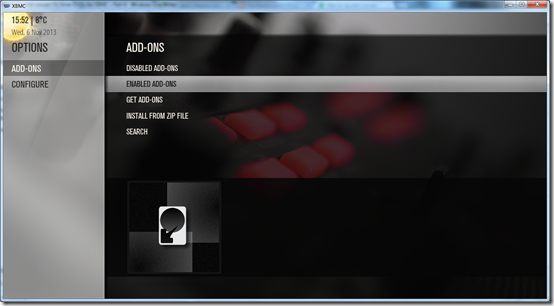
then select TV information
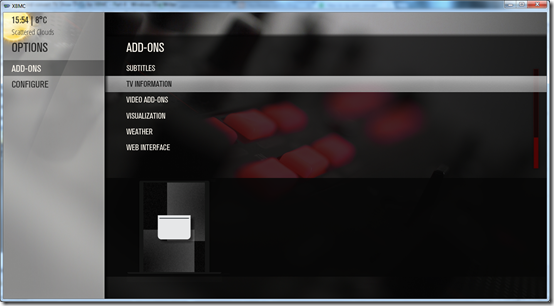
You can see I have TheTVDB add-on present and its enabled

If you right click the mouse or press C on the keyboard to bring up the context menu you can select Configure.
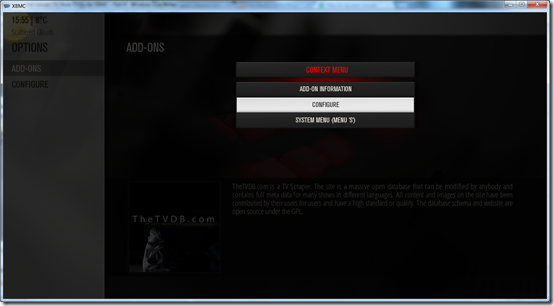
There isn’t actually a lot to configure however as you can see on the screen shot below. The main thing is that you have TheTVDB add-on installed which it should be as its the default for XBMC.
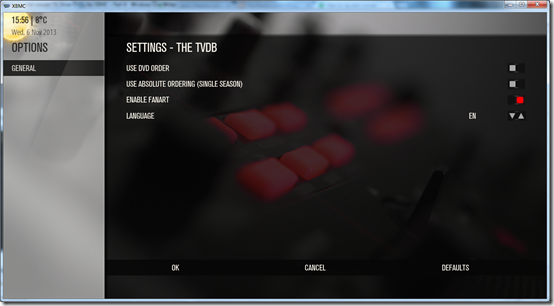
Updating Video Library
Now if you have already previously setup your sources in XBMC for TV Shows, its just a case of running a Update Video Library and your new MKV files will be scraped and added in to the TV Show Library, to do this you can (in this skin anyway) go to the TV Shows menu press down and select Video-Update Library.
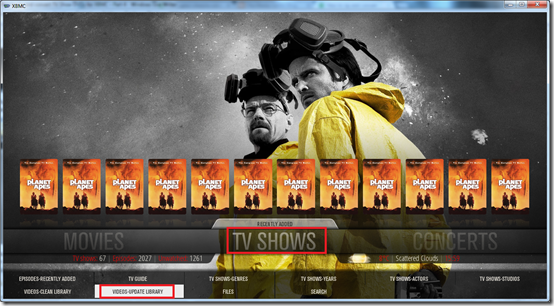
You can also turn on a setting so that every time you open XBMC it will update the Video Library automatically. Settings – Video – Library – Update Library on Startup
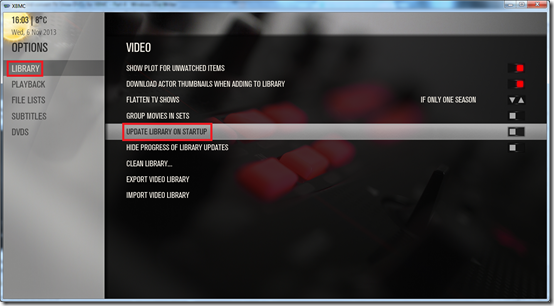
Adding a new Source
If you haven’t setup any sources in XBMC to point to the location of your TV Show files i.e. its a new / clean installation of XBMC, then you will need to add a source. To do this in this skin, I would go to TV Shows menu push down and select Files
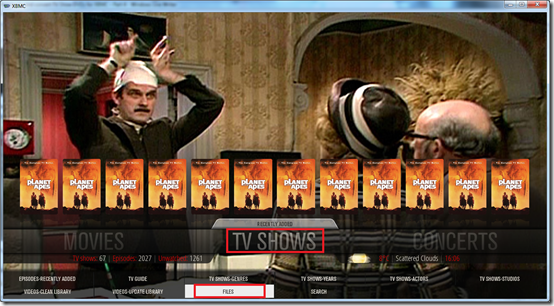
You can see in the screen shot below, all my sources in XBMC. I split my TV Shows in to different sub-folders on the file server, if they were DVD rips or VIDEO files etc. And also I have the Kids TV Shows in separate folders.
If you are wanting to add a new source to point to your TV Show VIDEOS folder then select the Add Videos option at the bottom.
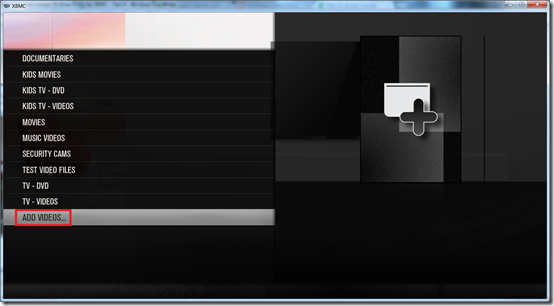
You will then see a screen similar to this one, click browse to browse to the location of your TV Show VIDEO files.
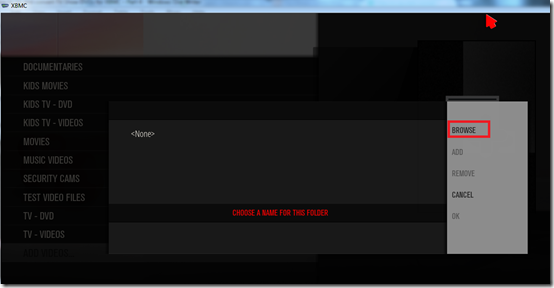
I am using a Windows Home Server so I select from this list Windows Network (SMB). If you are using a NAS as your media storage device then you may need to select another option.
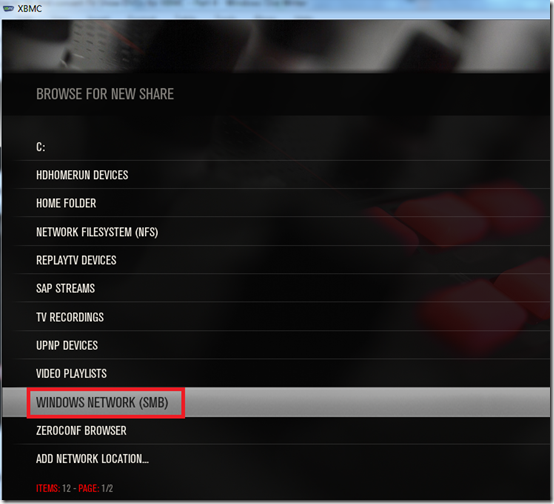
Browse the network and select your file server
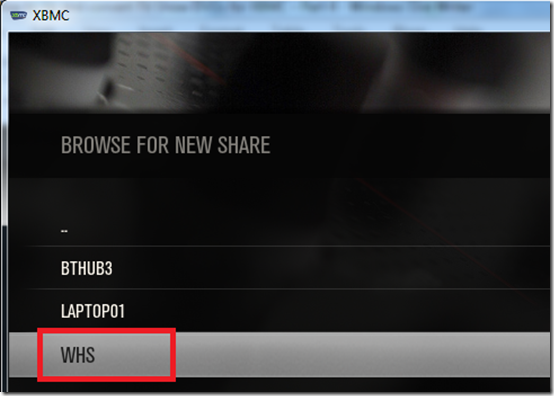
Select to your TV folder share

Here you can see my content type sub-folders, I am going to select the VIDEOS folder
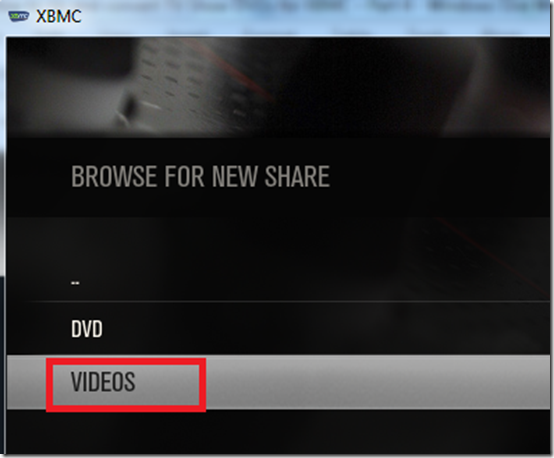
And then I select OK
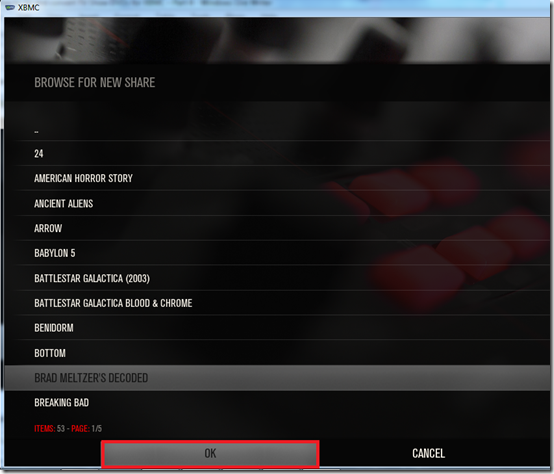
I am then presented with this screen, which confirms the SMB path I just selected. Also under “Choose a name for this folder” give it a meaningful name like “TV – VIDEOS”.
Click OK to continue adding the new source.
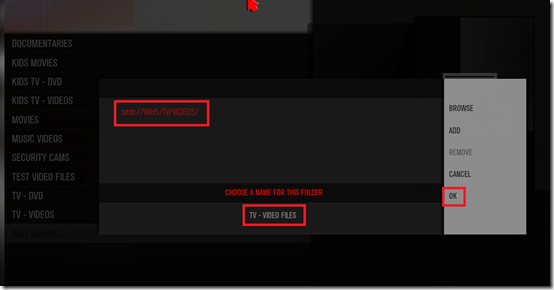
You will then see a screen similar to this one, ensure “Folder Contents” is set to “TV Shows” this is known as the content type.
You should see The TVDB listed as the scraper. If you click settings here you will be taken to the same settings screen I showed you earlier on in the post.
Click OK to add the source
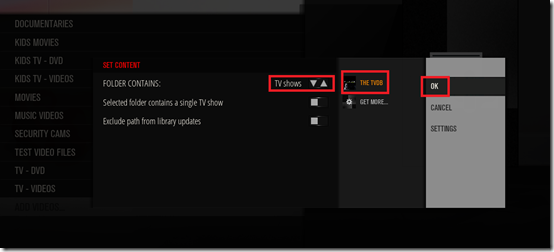
After clicking OK above I am prompted: “Do you want to refresh info for all items in this path” you can select Yes here and your TV Show content should be added to the XBMC media library.
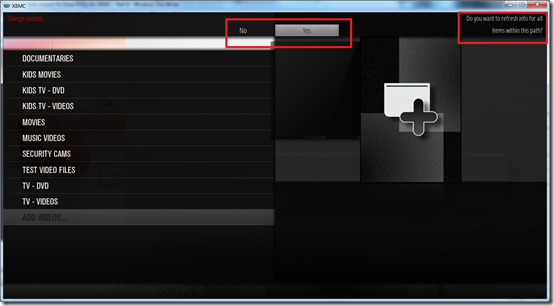
To confirm - the new source I just added can be seen in the sources list, the one named TV – VIDEOS FILES
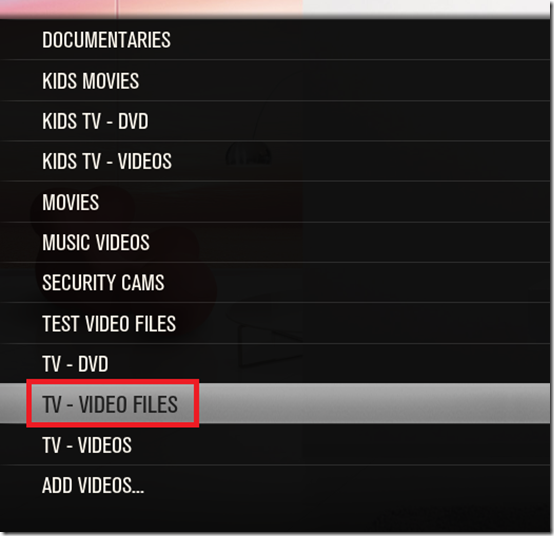
If you right click any source with the mouse or press C on the keyboard to bring up the content menu. You can select “Scan for new Content”.
This will force XBMC to scan for new content in that particular source / location only.
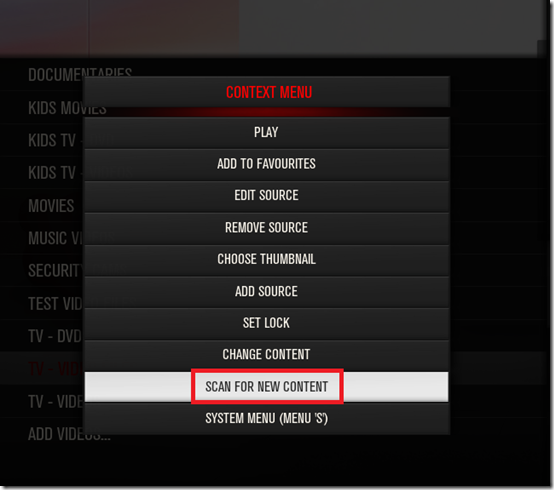
Step 5. Delete the temporary DVD rip folders to get your hard drive space back (Optional)
Now that you have converted your TV Show DVD rip in to the MKV files and imported them in to the XBMC media library, there is no real need to keep the large VIDEO_TS folders in your temporary rip folder. If you remember in Part 1 I ripped my DVD in to the folder “Temp DVD rips” on my file server. I am now going to delete these temporary DVD disc rips to save on hard drive space.
Step 5a. Sit back and relax and watch a TV Show !
You are now here, kick back grab a beer and watch the DVD TV Show you just converted to MKV and imported in to XBMC !!
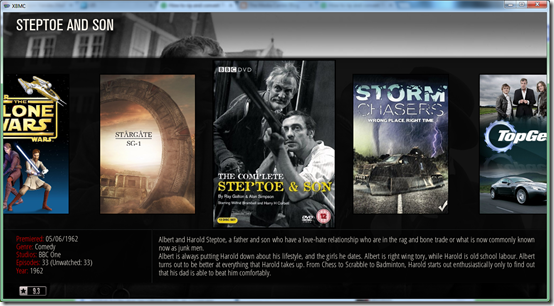
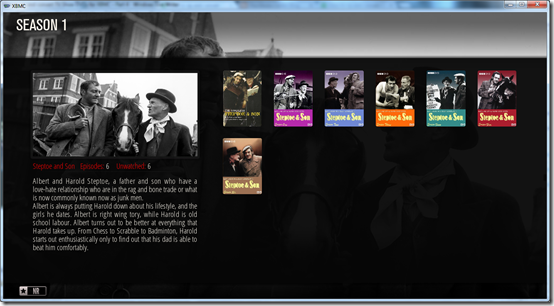
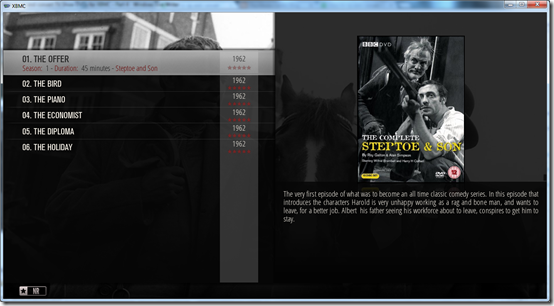
Harold Steptoe: “You dirty old man!”
Summary
I will keep this short as I need to wrap this up now, if you have any comments or suggestions for improvements please let me know.
www.phaze1digital.com


No comments:
Post a Comment