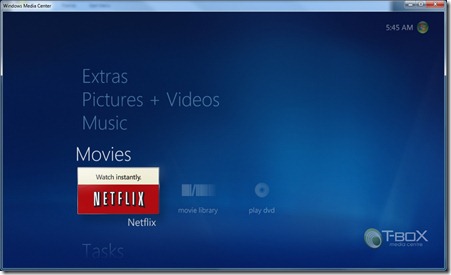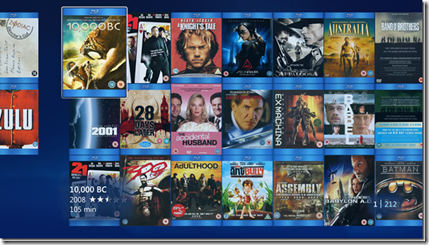These command line switches have been covered before but I’ve seen a few posts recently with users asking how can I launch Media Center directly in to this or that third party Media Center add-in or into a particular area of media center itself.
I’ve just tested this out and I was able to launch 7MC directly in to Media Browser, My Movies 3 and TunerFree MCE, but this method should work for any third party entry point.
You can see a list of some of these command line switches here.
A new one for 7MC for example is: ehshell.exe /nostartupanimation which will launch 7MC without the fan fair start up animation.
Ok back to launching directly into our third party apps the command is:
ehshell.exe /entrypoint:{application_guid}\{entrypoint_guid}
So in this example I will show you how to look in the registry to find the application and entrypoint GUID’s for My Movies 3.0. but you can apply this method to any media center applications you have installed.
Open up the registry editor by running regedit
Navigate to the following area in the registry:
Computer\HKEY_LOCAL_MACHINE\SOFTWARE\Microsoft\Windows\CurrentVersion\Media Center\Extensibility\Entry Points
In here you will now see a list of entry point GUID’s down the left hand side, as shown in the screen shot, click on each entry on the left hand side in turn and look in the right hand pane until you see the Media Center application you want to launch into. In this case My Movies.
Click the image for a larger view: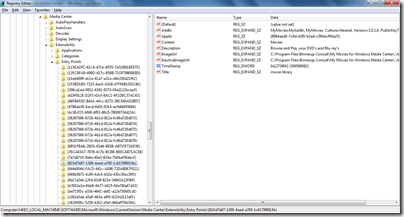
Make a note of the entry point GUID value in this case it was:
{810d7b87-1300-4aed-a700-1c6179f8f14b}
Now on the right hand side make a note of the application GUID value in this case it was:
{8984aed5-7c9d-42f0-b2ad-c39bbcf04a25}
Now I have all the information I need to launch my Media Center directly in to My Movies 3.0 and my finished command line is:
ehshell.exe /entrypoint:{8984aed5-7c9d-42f0-b2ad-c39bbcf04a25}\{810d7b87-1300-4aed-a700-1c6179f8f14b}
So now I can either just create a new desktop shortcut for Windows Media Center and include my /entrypoint switch or perhaps create my own .cmd file to launch media center.
Creating a new shortcut to ehshell.exe in the C:\Windows\ehome directory
Copy and paste your entire /entrypoint switch after ehshell.exe as shown below.
Now when I double click this new shortcut for Windows Media Center I am always taken straight into My Movies 3.0 or any other third party Media Center application of my choosing.
And as a bonus tip, run this command to launch 7MC straight in to Netflix:
windowsmediacenterapp:{e6f46126-f8a9-4a97-9159-b70b07890112}\{982ea9d3-915c-4713-a3c8-99a4688b7c59}?EntryPointParameters=
I’m assuming these are global GUID’s and will work for all users? Let me know.


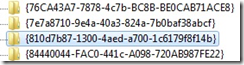
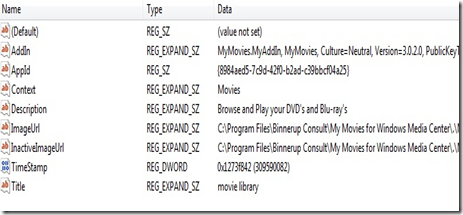
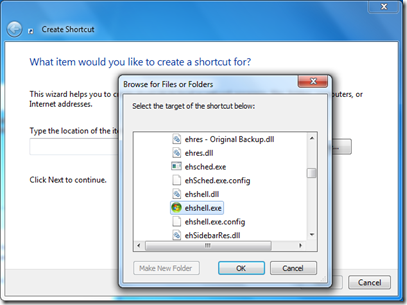
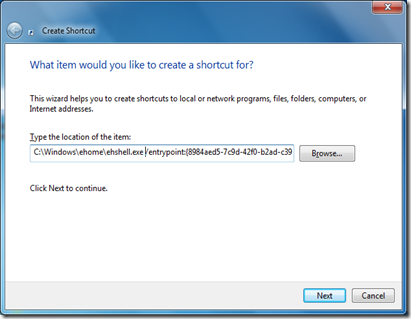
![MediaCenterStudio-Netflix-TV[1] MediaCenterStudio-Netflix-TV[1]](http://lh4.ggpht.com/_tlRUfVmagfo/St6NklRr5hI/AAAAAAAABBI/bRXP3FDBeDE/MediaCenterStudio-Netflix-TV%5B1%5D%5B4%5D.jpg?imgmax=800)
![MediaCenterStudio-Netflix-TV2[1] MediaCenterStudio-Netflix-TV2[1]](http://lh3.ggpht.com/_tlRUfVmagfo/St6Nl4k9z0I/AAAAAAAABBM/Ovq7XhUNhmQ/MediaCenterStudio-Netflix-TV2%5B1%5D%5B4%5D.jpg?imgmax=800)
![MCStudio-Themes1[1] MCStudio-Themes1[1]](http://lh5.ggpht.com/_tlRUfVmagfo/St54NuhM6HI/AAAAAAAABA0/HiTgWXt9mMs/MCStudio-Themes1%5B1%5D_thumb%5B1%5D.jpg?imgmax=800)
![MCStudio-DimTheme[1] MCStudio-DimTheme[1]](http://lh5.ggpht.com/_tlRUfVmagfo/St54Pd6VuuI/AAAAAAAABA8/_Yd15Rtz4Q0/MCStudio-DimTheme%5B1%5D_thumb%5B1%5D.jpg?imgmax=800)
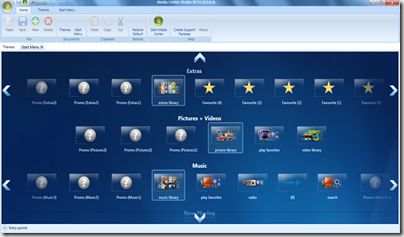
![7MC-Netflix[1] 7MC-Netflix[1]](http://lh4.ggpht.com/_tlRUfVmagfo/St2qyashPjI/AAAAAAAABAc/zRVFuJiAao4/7MC-Netflix%5B1%5D%5B4%5D.jpg?imgmax=800)
![7MC-Netflix2[1] 7MC-Netflix2[1]](http://lh6.ggpht.com/_tlRUfVmagfo/St2qzeezj8I/AAAAAAAABAg/lkey7ALBTjk/7MC-Netflix2%5B1%5D%5B4%5D.jpg?imgmax=800)
![7MC-Netflix3[1] 7MC-Netflix3[1]](http://lh4.ggpht.com/_tlRUfVmagfo/St2q0n9whDI/AAAAAAAABAk/ZHnIu547sWE/7MC-Netflix3%5B1%5D%5B4%5D.jpg?imgmax=800)
![7MC-Netflix4[1] 7MC-Netflix4[1]](http://lh3.ggpht.com/_tlRUfVmagfo/St2q163K3SI/AAAAAAAABAo/aF-86xc80FY/7MC-Netflix4%5B1%5D%5B4%5D.jpg?imgmax=800)
![7MC-Netflix5[1] 7MC-Netflix5[1]](http://lh3.ggpht.com/_tlRUfVmagfo/St2q27wy2rI/AAAAAAAABAs/RA-bNfuqW_g/7MC-Netflix5%5B1%5D%5B4%5D.jpg?imgmax=800)
![InternetTV[1] InternetTV[1]](http://lh3.ggpht.com/_tlRUfVmagfo/St2j0tfj9nI/AAAAAAAABAA/zlEPpj-1Rf4/InternetTV%5B1%5D%5B4%5D.jpg?imgmax=800)
![InternetTV2[1] InternetTV2[1]](http://lh5.ggpht.com/_tlRUfVmagfo/St2j1deO0uI/AAAAAAAABAE/aD7hx93fRHs/InternetTV2%5B1%5D%5B4%5D.jpg?imgmax=800)
![InternetTV4[1] InternetTV4[1]](http://lh4.ggpht.com/_tlRUfVmagfo/St2j2PZeFNI/AAAAAAAABAI/GI9yUnLo7ew/InternetTV4%5B1%5D%5B5%5D.jpg?imgmax=800)
![InternetTV3[1] InternetTV3[1]](http://lh4.ggpht.com/_tlRUfVmagfo/St2j29FvdVI/AAAAAAAABAM/cN6gpOrp26E/InternetTV3%5B1%5D%5B4%5D.jpg?imgmax=800)
![InternetTV5[1] InternetTV5[1]](http://lh5.ggpht.com/_tlRUfVmagfo/St2j3m71CEI/AAAAAAAABAQ/LXLPmuH8ejE/InternetTV5%5B1%5D%5B4%5D.jpg?imgmax=800)
![InternetTV7[1] InternetTV7[1]](http://lh5.ggpht.com/_tlRUfVmagfo/St2j4dLGVUI/AAAAAAAABAU/FL18lVHcQ1U/InternetTV7%5B1%5D%5B4%5D.jpg?imgmax=800)

![InternetTV8[1] InternetTV8[1]](http://lh4.ggpht.com/_tlRUfVmagfo/St2j42kr_QI/AAAAAAAABAY/HT6DdHyB9M0/InternetTV8%5B1%5D%5B4%5D.jpg?imgmax=800)