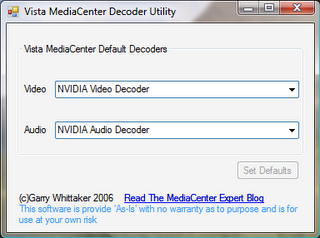This topic has been covered lots of times at TGB and there are various ways to achieve the ripping and streaming of standard definition DVD movies to Media Center and Extenders and to other secondary Media Center PC's.
Its a real shame there is no native support for this in Media Center, I can remember how disappointed I felt, when I discovered that the default DVD library in Vista Media Center was not extended to the version 2 extenders such as the XBOX 360 and the Linksys DMA2100 and DMA2200.
Support for such a feature may be coming in the next version of Media Center code named Fiji or so the rumor mills suggest. In the mean time the way I have achieved this is to rip my SD DVD's to my hard disk drive using my preferred tool
Magic DVD ripper. If you are already using
AnyDVD with Media Center, that will also do the job of getting those VOB files on to your hard disk.
Now you can rip just the main movie to save space or you could rip the entire disk including the menus and extras. I opted to rip everything. Once you have some of your DVD's ripped to the hard drive you can easlily get them in to Vista Media Center. To enable the default DVD Library in VMC you will need to make a small tweak in the registry. For instructions on how to do that see this
MS KB article.
Now you need to tell VMC where your DVD VOB files are located? This is a common mistake to add a watch folder in to the wrong area of VMC and this is exactly what I did. When I first did this I went in to Tasks - Settings - Library Settings and added a watch folder to D:\Data\Movies\DVD but nothing happened and I could not see my newly ripped DVD's in the VMC DVD Library. What gives?
You actually don't add the watch folder in the main Library Settings of VMC. Instead you need to go in to the VMC DVD Library itself, right click and select from the menu add Movies and then add the location of your ripped DVD's. See this
guide for more information and some screen shots.
Ok so now you have some of your DVD's showing up in the VMC DVD Library. On my main VMC PC these play great using the default MS MPEG-2 decoder and because I ripped the entire disk I have the menus and extra as well for the full DVD experience.
So what's next? Well depending on what other Vista Media Center systems and extenders you have in your house you can do a few things to extend this to other devices and areas of your home. For example in addition to our main VMC PC we also have a VMC laptop running Vista Ultimate. To have the same VMC DVD Library show up on that secondary media center laptop all I had to do was share out my DVD folder in Windows so it could be accessed from the laptop. Then in Media Center on the laptop go in to the DVD Library and add Movies again this time using a UNC path e.g. \\MCE01\DVD. MCE01 is the name of our main VMC PC. Excellent so now we can have access to the same DVD Library on the laptop say in the kitchen or in the garden and it streams really well over a 802.11g
wireless network
Extenders are a totally different matter altogether and you cannot natively stream DVD VOB's. You have a few options here. What I did was to use an application called
VideoReDo to convert the VOB's in to a DVR-MS file. A DVR-MS file is just a different container, so its a very quick process of quick streaming the files in to DVR-MS as there is no re-encoding. DVR-MS is the standard file used by VMC for recorded TV. Some other people simply rename the single .VOB file to .MPG for playback on the extenders.
Now it is not possible to have all the menus and extra's functionality on the extenders, so I found I had to re-rip my DVD's but this time only rip the main movie. Then in the VideoReDo application you just open the VOB, select the starting point and select the end point and mark the selection and then choose to output to DVR-MS 5 or 10 minutes later you have a lovely DVR-MS file of the main movie that can be played back on the extenders.
You could in addition rip the extra's separately if you wished and quick stream them in to additional DVR-MS files. I haven't really done this other than for things like the Star Wars extra bonus disks.
As we have already discussed the VMC DVD Library does not extend to the extenders UI. So you need some where in VMC to host the DVR-MS files for playback on extender. One obvious place would be the VMC Video Library, however that would mean having two different UI's for DVD playback on the main VMC PC and on the extender. My solution was to use the
My Movies add-in on both. The great thing about using My Movies is not only do you get the same UI on the VMC PC and on the extender, it is also intelligent enough to know to play the VOB's if you are on the VMC PC and to play the DVR-MS file if you are on an extender so the whole thing is fairly transparent to the user. The obvious down side to this is having to have two copies of each movie and you need lots and lots of storage space on your disk drive(s).
But I am hoping that one day I can just delete all my DVR-MS movie files if and when DVD streaming is natively supported by Microsoft.
 This is a very interesting development, a hack has been released that enables the DVD Library in VMC on the extenders. There was talk of just such a solution on the Green Button awhile ago now, I guess this is the result of those discussions.
This is a very interesting development, a hack has been released that enables the DVD Library in VMC on the extenders. There was talk of just such a solution on the Green Button awhile ago now, I guess this is the result of those discussions.